How to organize all of your Inkscape and GIMP files for easy access
Today, we're going to talk about how to organize all of your Inkscape and GIMP files into an easier-to-access flow. If you're like me, you probably have thousands of Inkscape and GIMP files scattered across your computer or cloud storage, making it difficult to find what you need quickly.
In this blog, we'll share some tips and tricks for organizing your Inkscape and GIMP files so that you can increase your efficiency and productivity.
Use a Folder Hierarchy
The first tip is to use a folder hierarchy. This means creating a system of folders that categorize your Inkscape and GIMP files based on their type, purpose, or project. For example, you might have a folder for work-related Inkscape and GIMP files, with subfolders for each project you're working on. Or, you might have a folder for personal photos, with subfolders for different events or occasions. By using a folder hierarchy, you'll be able to find what you need more quickly and easily.
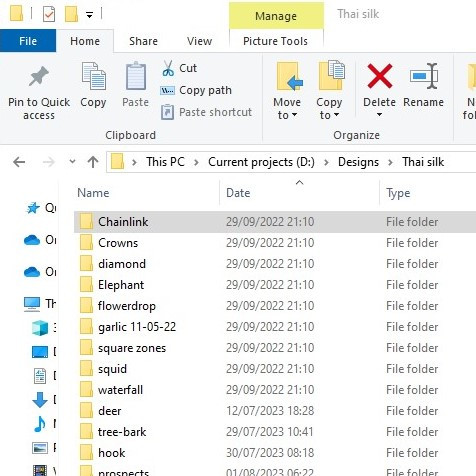
Name Your Inkscape and GIMP files Descriptively
The second tip is to name your Inkscape and GIMP files descriptively. Instead of using generic file names like "document1" or "photo2", give your Inkscape and GIMP files names that describe their contents. This will make it easier to find what you need when searching for specific Inkscape and GIMP files. For example, instead of "pic1.jpg", you might name a file "chainlink-green57x57.png".

Use Tags and Keywords
The third tip is to use tags and keywords. Many operating systems and cloud storage platforms allow you to add tags or keywords to your Inkscape and GIMP files. This can be a helpful way to categorize your Inkscape and GIMP files beyond the folder hierarchy. For example, you might add tags like "thai-silk-chainlink" or "chainlink-green-duvet" to Inkscape and GIMP files to make searching for them easier. GIMP has the ability to set up metadata as shown below.
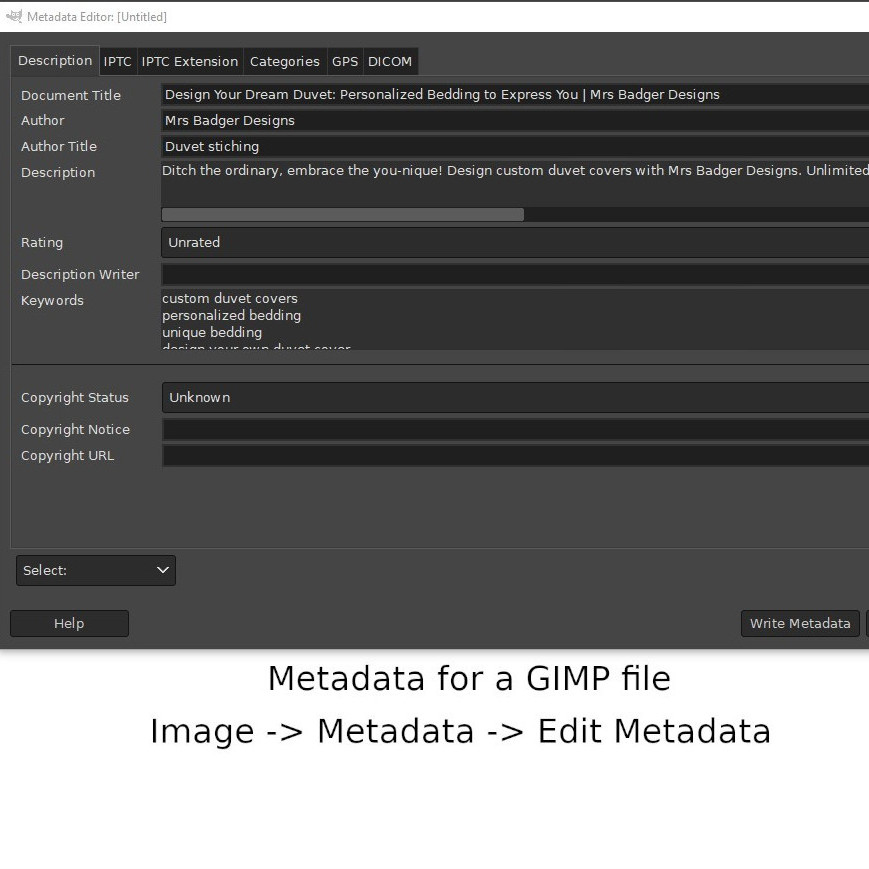
Inkscape does have a metedata setup but does not appear to send the information using Win 10 so the other option is to add it manually by right clickung the file then adding the properties.
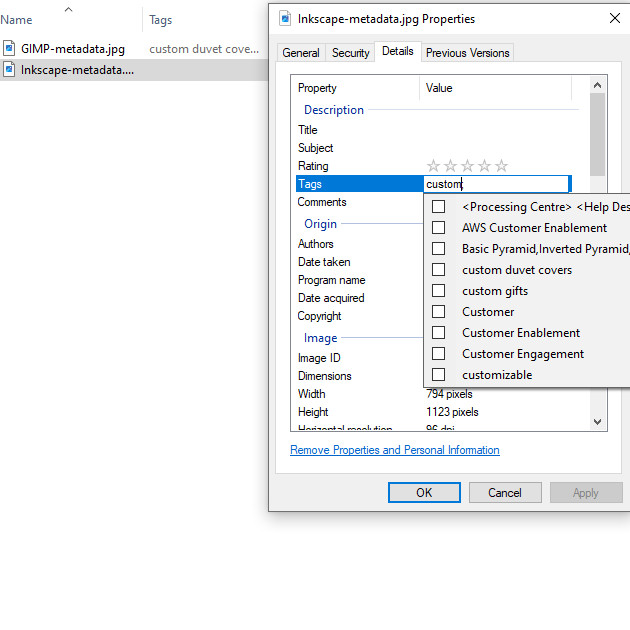
Keep Your Inkscape and GIMP files Clean
The fourth tip is to keep your Inkscape and GIMP files clean. This means regularly reviewing and deleting Inkscape and GIMP files that are no longer necessary. Over time, it's easy to accumulate a large number of Inkscape and GIMP files that take up valuable space on your computer or cloud storage. By regularly cleaning up your Inkscape and GIMP files, you'll be able to optimize your space and find what you need more quickly.
To help reduce the file size in Inkscape the "Clean Up Document" option will remove unnecessary gradients and clipping masks.
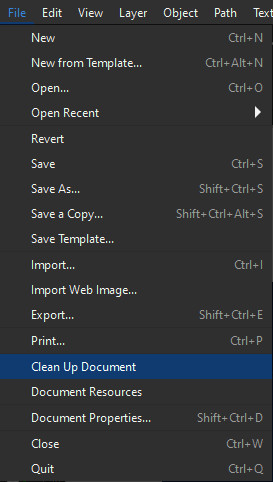
To reduce the file size in GIMP applying the layer mask if used is an option.
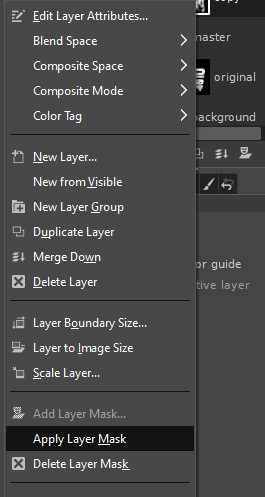
Another option is to merge the layers down.
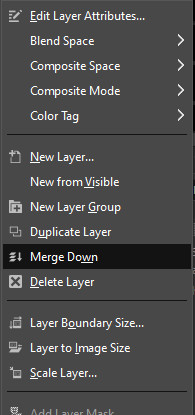
To round up
So there you have it, four tips for organizing all of your Inkscape and GIMP files into an easier-to-access flow. By using a folder hierarchy, naming your Inkscape and GIMP files descriptively, using tags and keywords, and keeping your Inkscape and GIMP files clean, you'll be able to increase your efficiency and productivity.